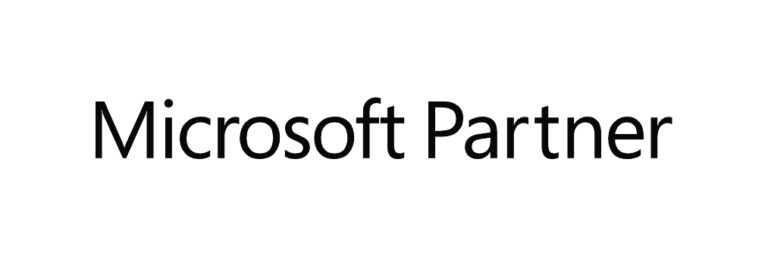Audience profile
This course is intended for users new to SharePoint.
Course outline
Module 1: SharePoint 2016 Introduction
SharePoint 2016 is a collaboration tool at its heart. Its primary goal is to make it easy for users to find and share information, and there are many features built into SharePoint to facilitate this. SharePoint’s library system feature can provide a superior alternative to the traditional file server. SharePoint lists can be an easy-to-design and easy-to-use alternative to sharing spreadsheet files or more formal database tables. Both lists and libraries can be customized and extended to provide enhanced appearances and functionality, such as calendars and discussion boards, to name a couple. All of this collaboration can be done through a browser interface and in some cases through integration with Microsoft Office applications.
Lessons
- SharePoint Versions
- Team Site Layout and Navigation
- Layout
- Navigation
Lab : Team Site Navigation
After completing this module, students will be able to:
- Understand the versions of SharePoint.
- Understand SharePoint site hierarchy.
- Understand Team Site layout.
- Navigate within a Team Site
Module 2: SharePoint List Basics
Lists are a fundamental building block in SharePoint that provides a way for users to store and view data. SharePoint comes “out of the box” with many predefined list templates that are easy to use. Lists can be further customized by adding columns to store just about any type of information. Additionally, list columns can be validated as well as linked between other lists. Lists are a very flexible and powerful tool in SharePoint.
Lessons
- Creating Apps Using List Templates
- Creating Lists
- Creating Lists Using List Templates
- List Columns
- Creating List Columns
- Column Validation
- Validating a List Column
Lab : Working with Team Site Lists
Lab : Create Custom Lists and Columns
After completing this module, students will be able to:
- Understand List Templates.
- Work with default lists in a Team Site.
- Create a new list from a List Template.
- Create a custom list.
- Add columns to a list.
- Control and validate input into list fields.
- Link data from separate lists.
Module 3: Library Basics
SharePoint Libraries share the same characteristics as SharePoint lists such as columns, views, and validation to name a few. What distinguishes SharePoint libraries is that each item in a library has a underlying document. So in addition to the data stored in library columns, the document stores its own data based on the type of document. Because of the extra data that can be stored in columns that can be used to filter and search by and features such as versioning, libraries are considered a great replacement for the more traditional file server system. Libraries are, like lists, a fundamental building block in a SharePoint site.
Lessons
- Library Templates
- Creating Libraries
- Creating a Document Library and Adding Columns
- Creating an Asset Library
- Managing Documents and Versioning
- Checking Out Documents
- Deleting and Restoring Documents
- Versioning
Lab : Working with Team Site Libraries
Lab : Creating Libraries
Lab : Document Versioning
After completing this module, students will be able to:
- Create new libraries using library templates.
- Work with the different libraries in a default Team Site.
- Add columns to a library.
- Check out documents for editing.
- Delete and restore documents from document libraries.
- Enable versioning on a library.
- Revert a library document to a an earlier version.
Module 4: Working with Lists and Library Views
Views provide a flexible system to display SharePoint list and library data in an easy-to-read and easy-to-use manner. Every SharePoint list and library can have multiple views created and configured, and some list and library templates come with special views preconfigured. Views can be defined for personal use or shared use.
Lessons
- Default Views
- Explore Default Views
- Custom Views
- How to Create a Custom View
Lab : Working with Views
Lab : Creating Public and Personal Views
After completing this module, students will be able to:
- Use default views built into lists and libraries.
- Create personal views.
- Create shared views.
- Configure views.
- Set the default view for a list or library.
Module 5: Office Integration
One of the nice features of SharePoint is its ability to integrate with Microsoft Office applications. Just about every Office application offers some level of integration with SharePoint whether it be simple, such as using an Excel spreadsheet to create a new list, or more full featured, such as Outlook integration. Some integration features enhance what is available online through a browser while others allow access to SharePoint content offline such as a mobile computer environment. This lesson will use a series of walk-throughs and exercises to show how each Office application can integrate with SharePoint. Note that this chapter is exploring integration with Office locally installed on the machine connecting to SharePoint. Office Online Server is a browser based version of Office that allows you to create and modify office documents. With SharePoint 2016 Office Online Server can be integrated and is considered an essential piece for many SharePoint installations. That being said, since it is a separate product from SharePoint it is not covered as part of this course.
Lessons
- Excel Integration
- Outlook Integration
After completing this module, students will be able to:
- Create a list from an Excel spreadsheet.
- Update a spreadsheet view of SharePoint list data.
- Create an alert.
- Subscribe and view an RSS feed from a SharePoint list.
- Make a copy of a library in Outlook.
- Use the Datasheet view.
- Open and edit a list in Access.
Module 6: Working with Sites
All SharePoint content is accessed through a site. A SharePoint site is the container for lists and libraries and provides a starting point for basic administration. The content, lists, libraries, and basic look and feel of a site is initially determined by the Site Template used to create the site.
Lessons
- Site Templates
- Creating Sites
- Creating a Team Site
- Site Navigation
- Managing Site Navigation
Lab : Creating Team Sites
Lab : Creating a Meeting Workspace
Lab : Creating a Blog Site
After completing this module, students will be able to:
- Understand what Site Templates are.
- Understand the different types of Site Templates that come “out of the box” with different versions of SharePoint.
- Create a new site using Site Templates.
- Create a Project site.
- Create a Team site.
- Create a Community site.
- Create a Blog site.
- Manage the sites listed in the Top Link Bar